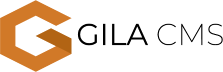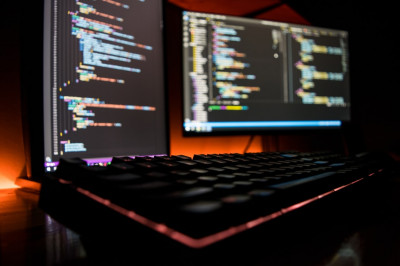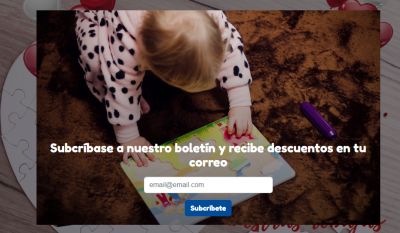How to connect your domain with your website
Step 1: Add your domain on your website settings
From the administration panel, select the option Administration->Settings. Edit the field Domain and add your domain.
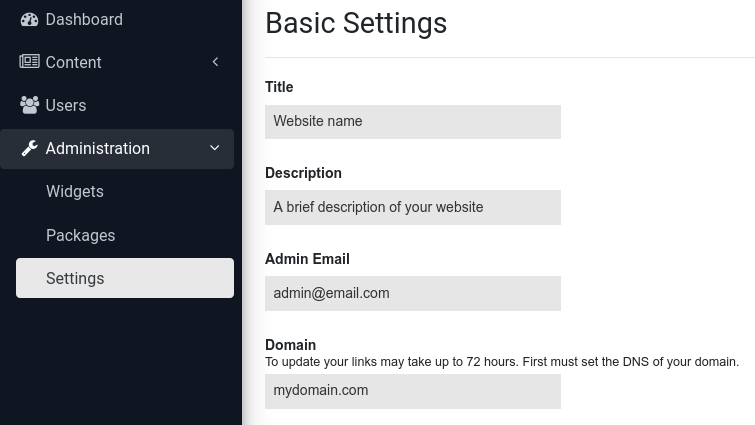
Step 2: Update the name server to your DNS console
The name servers that you need to add on your DNS settings are ns1.vultr.com and ns2.vultr.com
Depending your domain registrar follow the following steps:
My domain is on Google Domains
- Sign in to Google Domains
- If you have multiple domains, click the name of the domain you want to unlock. (If you don't see your domain listed, you might be signed in to a different account. Learn more about switching between accounts)
- From the Domain overview page, on the left, click DNS, select Custom Name Servers, and add the new values.
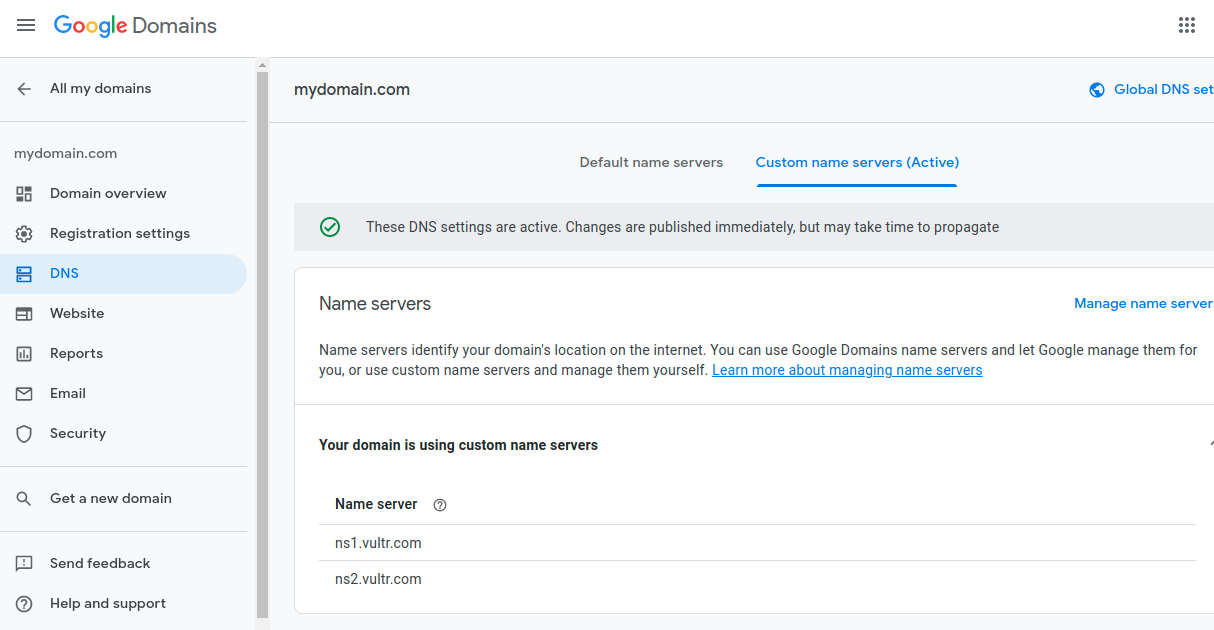
My domain is on GoDaddy
- From the Advanced DNS Settings pane, click Sign in to DNS console.
- Using the Sign-in name and Password noted previously, sign in to the DNS console. The My Domains page opens in a new tab.
- Next to the domain name that you want to connect to a website, click More and select Manage DNS.
- Scroll down to Nameservers and click Change.
- Click Enter my own nameservers (advanced).
- Add the new name servers and click Save.