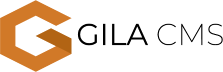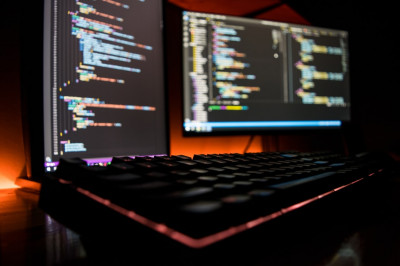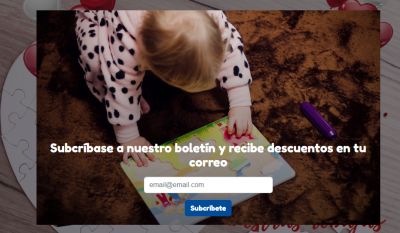How to change the colors
Choosing the right colors for your website is a fundamental part of ensuring that the experience of your customers or users within the site is pleasant, so it is recommended to combine a range of 2 to 4 different colors, according to the type of template you have. chosen, what you visualize for your site and what you want to convey to your customers.
There is an important aspect that you must consider when choosing colors:
Limit the color palette: There are thousands of colors and shades, however limiting the color palette will make users feel more familiar with the site, pay attention to the points you want to highlight, but, above all, that they remain within your website.
What are your favorite places? You have noticed that most of them limit themselves and combine their colors appropriately, based on this you can define the colors you want to use within your site without exaggeration.
Let us begin!
Regardless of the template you have chosen, to modify the colors of your page design, follow the steps below:
1.- Place the cursor on the Colors option and click, then a new window will be displayed in which you can modify the primary colors of your website, choose the ones that best combine with your theme and the vision of your website .

3.- Once the new colors have been selected, click on the save button and the changes will be applied automatically and they will be reflected automatically.

Modify the header colors of your website
Make changes to the header colors in just these 2 steps:
1.-Position your cursor over Edit Header and click, when you click, several sections will be displayed.

2.- Once the options to modify within the header have been displayed, you will find two options, Menu Color and Header Background Color, as shown below, select the option you wish to modify, choose the color of your preference.
Once the new colors have been selected, click on the save option and the changes will automatically be reflected.
Modify the color of any block on your website
Make changes to the colors of any block on your website, following these two simple steps:
1.-Position yourself on any of the blocks you want to modify and click on "Block Adjustment"

2.-Since you have clicked, a menu will be displayed and you will be able to modify the background color and its opacity, once the color and opacity have been selected, press update and the changes will be made automatically.

Remember that you can modify the colors as many times as you want, until you get the ideal color or combinations you want for your site.
Modify the colors of the titles or body text
To modify the color of the titles or any text, carry out the following steps:
1.-Place your cursor on the text or title you want to modify, click on it and a menu will automatically appear on the right side where you can select the color of the text and background you want.

2.- Once the colors are selected, click on publish and the changes will automatically be reflected.

Do you have any doubt? At Gila CMS we are here to help you in this important process, get in touch with us through our chat and one of our advisors will resolve any concern or problem in minutes, make it simple, make it effective, do it quickly with Gila CMS.